










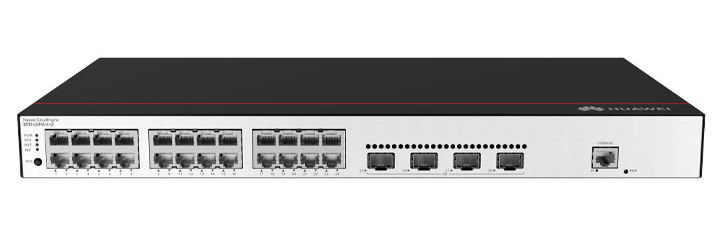

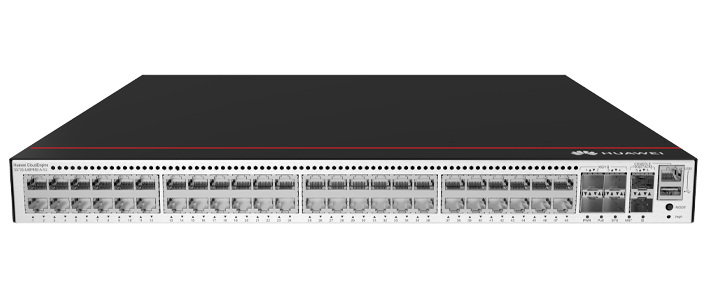








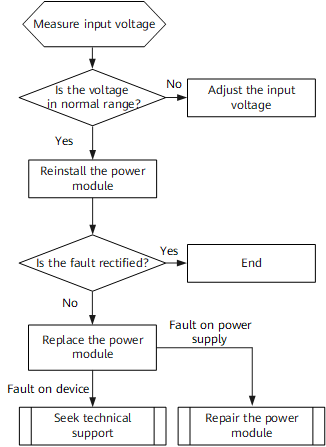

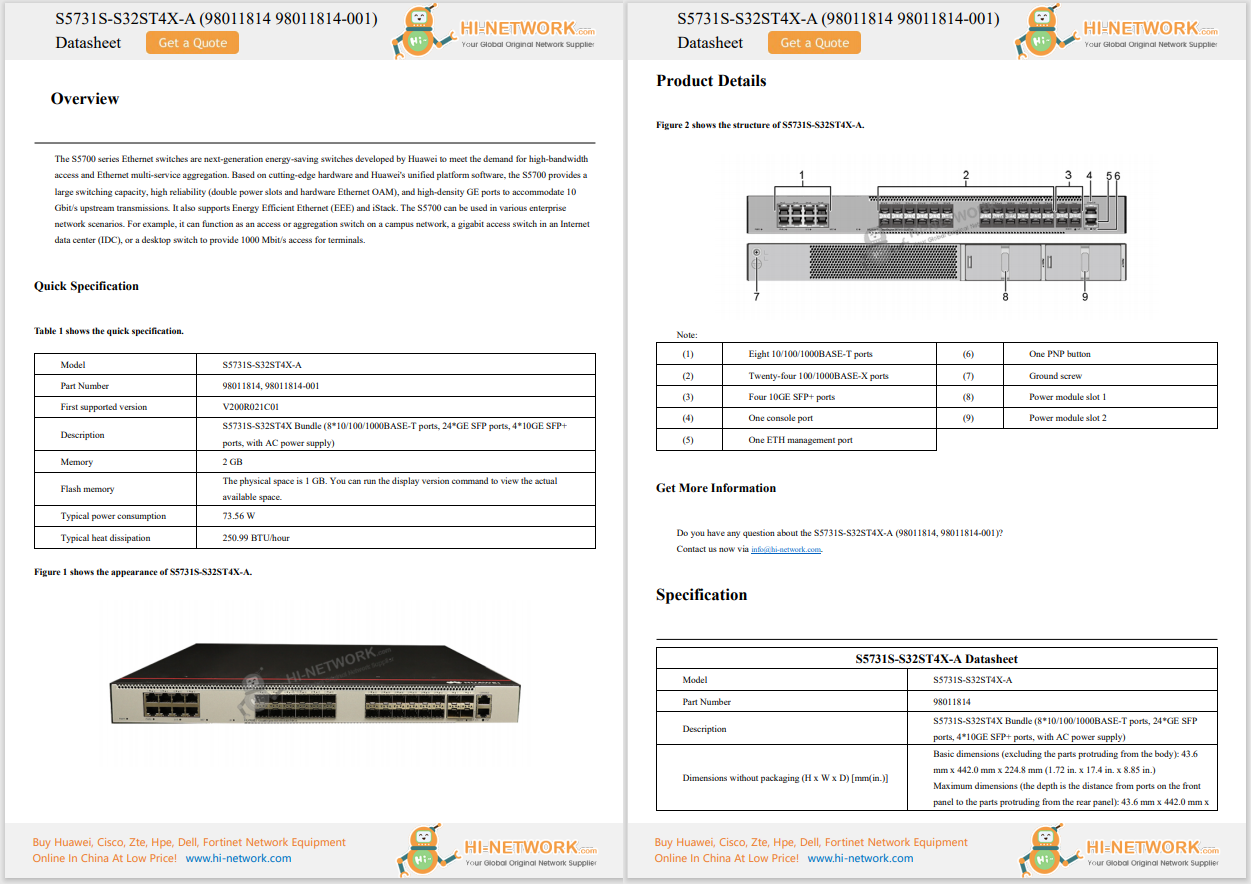








Apple recently rolled out iOS 18.6. It's not a major software update, but a maintenance release that tackles security bugs (including the high-severity CVE-2025-6558 WebKit zero-day) and glitches (like the Photos app preventing you from sharing Memory movies).
Also:My top 5 favorite iOS 26 features so far - and how to try them all now
There are no flashy new features, as those will arrive with iOS 26, which is now in beta and will officially launch this fall with a "Liquid Glass" redesign. Still, after installing iOS 18.6, I found a dozen settings I could change on my iPhone to improve the experience.
In addition to major iOS releases, your iPhone can now automatically download and install smaller security patches as soon as Apple issues them. That means zero-day exploits -- like the WebKit flaw in iOS 18.6 -- get patched almost immediately, without any effort from you.
Also: Should you buy the iPhone 16 or iPhone 17? How to decide which model to buy
How to set up automatic updates on iPhone:
The best part about this? It all happens overnight while you sleep when connected to power and Wi-Fi, so you won't be left waiting around for those one-off fixes to apply.
The Mail app in iOS 18 (including dot updates such as iOS 18.6) sorts incoming messages into Primary, Transactions, Updates, and Promotions categories -- like Gmail does. But if you get dozens of messages a day, those categories can bury your urgent emails. Turn them off to restore a single chronological list, keeping everything visible so you never have to wonder where an email went.
How to turn off Mail categories on iPhone:
If you want to keep Mail categories, you can swipe the tab bar all the way right to see All Mail in a list view.
The Flashlight and Camera buttons have sat at the bottom corners of the iPhone lock screen for what feels like forever. But with iOS 18, you can swap them out for ChatGPT, Snapchat, Wallet, and more -- or leave them blank to avoid accidental taps.
Also: How to clear your iPhone cache (and why it makes such a big difference)
How to change the lock screen buttons on iPhone:
You can even assign a Shortcut you've created in the Shortcuts app, so that pressing that corner runs a custom automation you've made.
Apple Intelligence can identify alerts you're likely to care about -- texts from favorite contacts, calendar invites from coworkers -- and mute or hide low-value pings like ads or spam. The goal? Reduce cognitive load and notification fatigue so you see what matters, with the rest batched away in Notification Center.
How to set up priority notifications on iPhone:
Prioritized notifications appear in a separate section on the lock screen. You can still swipe up to view all notifications.
I got a whole separate article on 17 settings you should change now to extend your iPhone's battery life, but one of the most important tweaks is enabling Optimized Battery Charging. It learns your daily plug-in routine, holds your battery at around 80% during long charges, and tops it off just before you unplug. You can also enable Clean Energy Charging, which tries to charge your iPhone during off-peak grid times.
Also: Should you turn on Adaptive Power on iOS 26? Here's my advice after testing it
How to enable them on iPhone:
Together, these features prolong long-term battery health and can even reduce your carbon footprint.
Your iPhone lets you control exactly when apps can access your location and even which system services can ping your GPS. This helps minimize battery drain and lowers the risk of over-sharing your sensitive data.
How to change location services on iPhone:
You can require Face ID/Touch ID/passcode before opening any app -- and optionally hide it in a locked "Hidden" folder in the App Library. It's like creating a vault for specific apps without locking your entire phone.
Also: How to hide apps on your iPhone fast
How to lock and hide apps on iPhone:
Some apps (like Reminders or Health) can be locked but not hidden.
You can drag, drop, and resize Control Center tiles -- and turn your most-used toggles into giant, easy-to-tap controls. You can even add your favorite apps like ChatGPT or Instagram.
How to customize Control Center on iPhone:
You can also swipe down in Control Center to add multiple pages of controls.
You can stop videos in Photos from endlessly looping and prevent Live Photos or Cinematic clips from auto-playing until you tap them. This gives you more control (no more surprise replays) and will be less of a battery drain when scrolling.
Also: How to use the Photos app on your iPhone with iOS 18
How to disable loop videos and auto-play on iPhone:
If you work with a lot of videos, this will also speed up scrubbing through large albums, so your phone isn't decoding frames every time you scroll.
If you watch movies or TV shows in the Apple TV app on your iPhone and sometimes struggle to hear dialogue through the device's speakers, here's a pro tip: You can enhance the dialogue. It's perfect for quiet scenes or late-night viewing when you don't want to crank the volume up to 11.
How to use Apple TV's Enhance Dialogue feature on the iPhone:
I like Enhance more, personally. But try both and see which one best suits you.
Apple gives you some privacy controls in Safari that you should definitely try. For example, you can prevent cross-site tracking to stop advertisers from stitching together your visits across multiple domains.
Also: I found an iPhone and Mac browser that's faster, safer, and easier than Safari
How to make Safari more private on iPhone:
You can also go to the extreme and block all cookies so sites can't store data on you like ad IDs. In Settings > Safari, under Advanced, toggle on Block All Cookies. Just note this may force extra logins on sites.
Absolutely. While there are no new bells and whistles, it patches a high-severity WebKit zero-day (CVE-2025-6558) and more.
Sure! Go to Settings > Action Button to customize the new Action Button on iPhone 15 Pro/16/16E/16 Pro. Just swipe to pick a task like Camera, Shazam, Remote for Apple TV, or even a Shortcut or Visual Intelligence action, then tap Choose to set it.
Of course. Give your home screen a fresh look by entering jiggle mode (long-press the screen), tapping Edit > Customize, and then:
Tap anywhere to apply and then exit. Voila!
Most of these work on any iPhone running iOS 18 or later. However, features like Prioritize Notifications and the Action Button require an Apple Intelligence-capable iPhone 15 Pro or iPhone 16 model.
Get the morning's top stories in your inbox each day with ourTech Today newsletter.